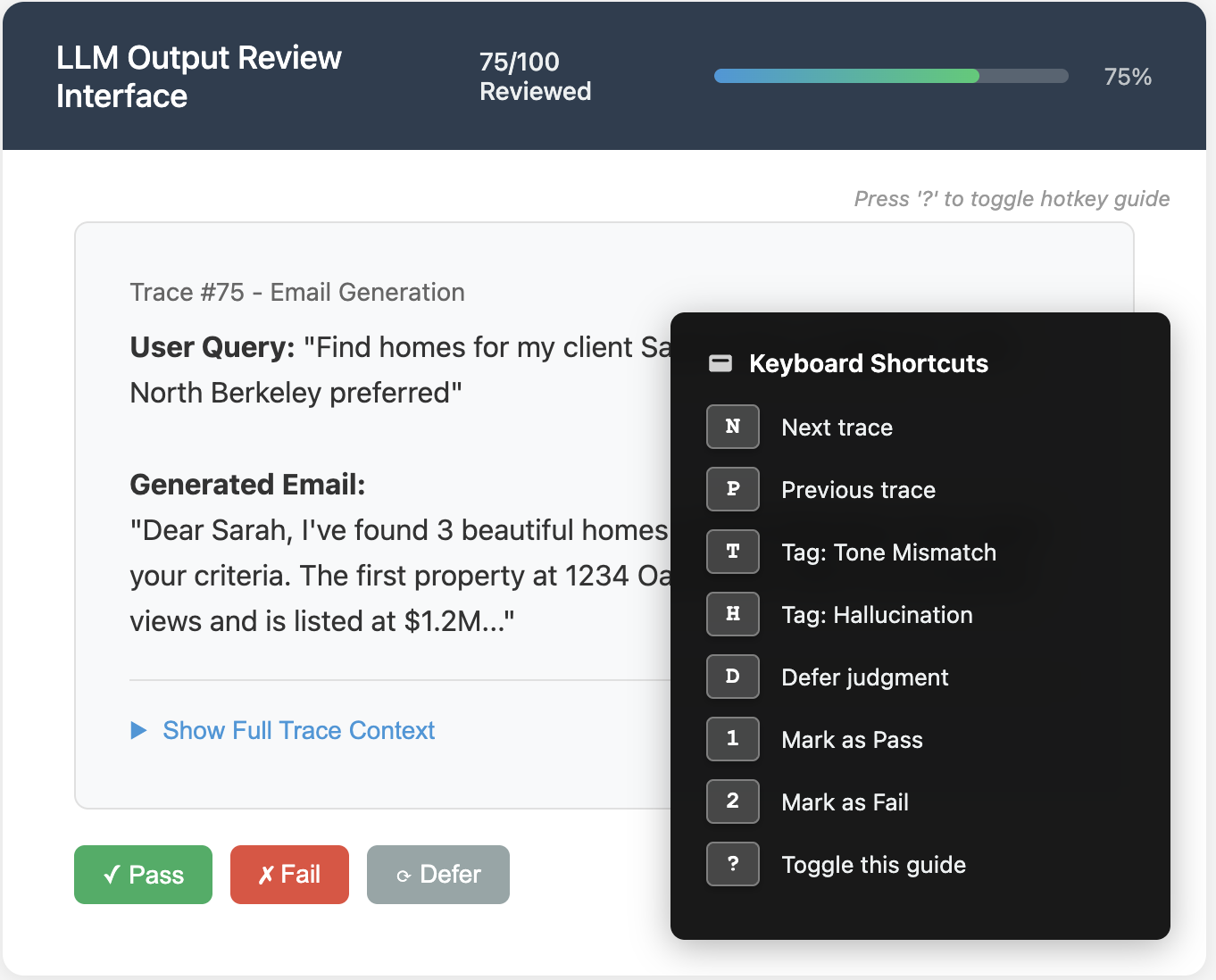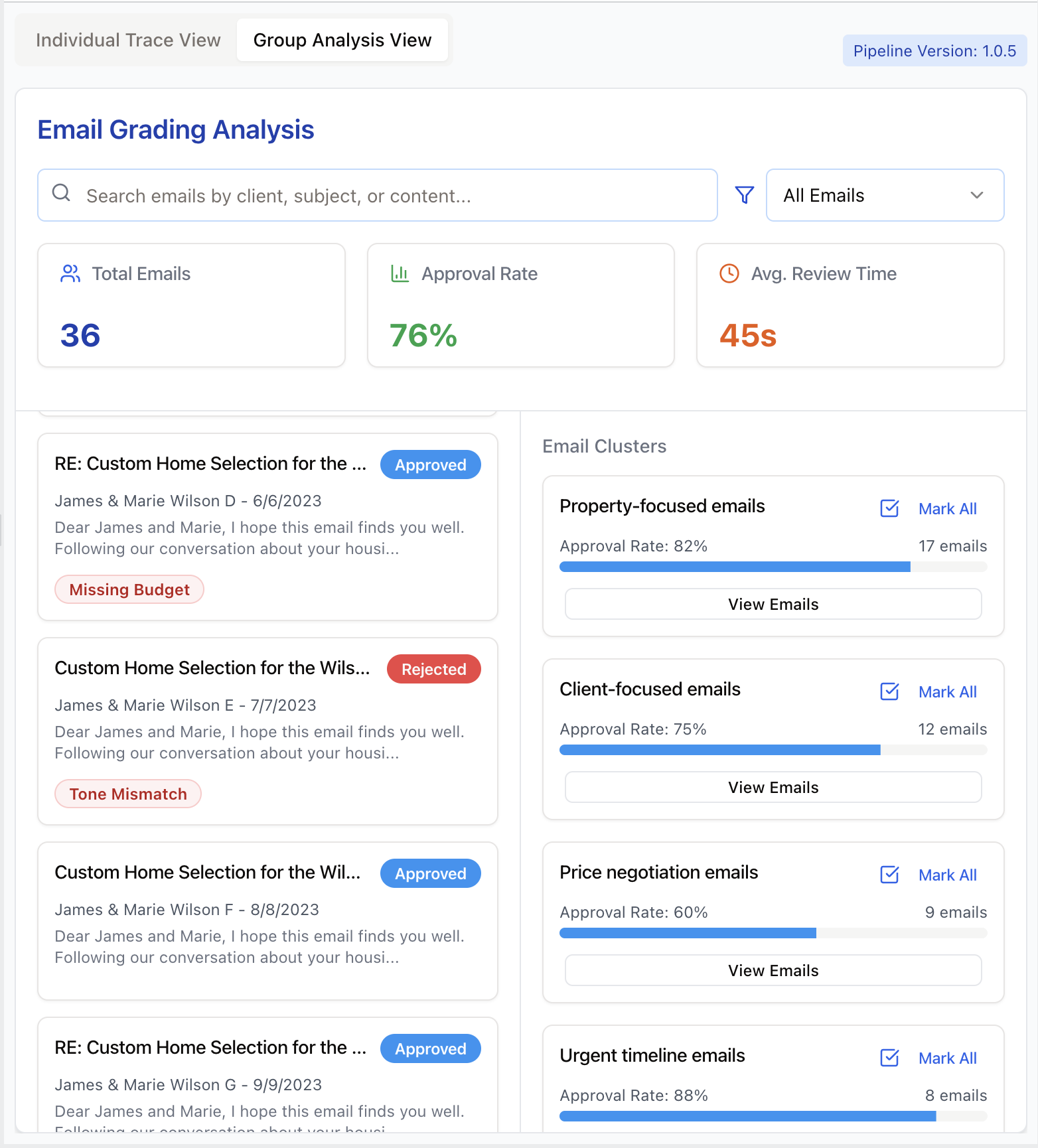Q: What makes a good custom interface for reviewing LLM outputs?
Great interfaces make human review fast, clear, and motivating. We recommend building your own annotation tool customized to your domain. The following features are possible enhancements we’ve seen work well, but you don’t need all of them. The screenshots shown are illustrative examples to clarify concepts. In practice, I rarely implement all these features in a single app. It’s ultimately a judgment call based on your specific needs and constraints.
1. Render Traces Intelligently, Not Generically:
Present the trace in a way that’s intuitive for the domain. If you’re evaluating generated emails, render them to look like emails. If the output is code, use syntax highlighting. Allow the reviewer to see the full trace (user input, tool calls, and LLM reasoning), but keep less important details in collapsed sections that can be expanded. Here is an example of a custom annotation tool for reviewing real estate assistant emails:
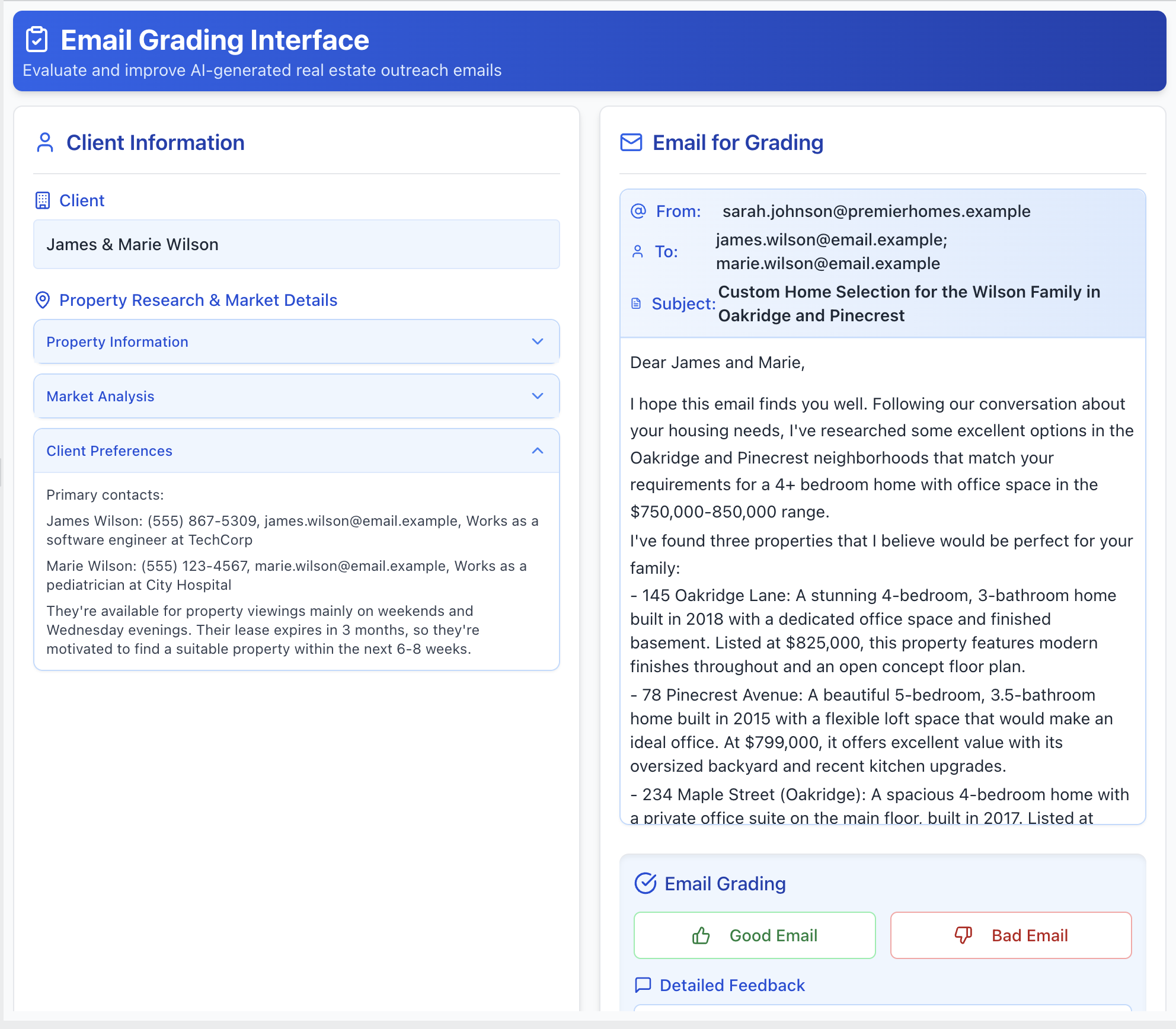
4. Prioritize labeling traces you think might be problematic:
Surface traces flagged by guardrails, CI failures, or automated evaluators for review. Provide buttons to take actions like adding to datasets, filing bugs, or re-running pipeline tests. Display relevant context (pipeline version, eval scores, reviewer info) directly in the interface to minimize context switching. Below is an illustration of these ideas:
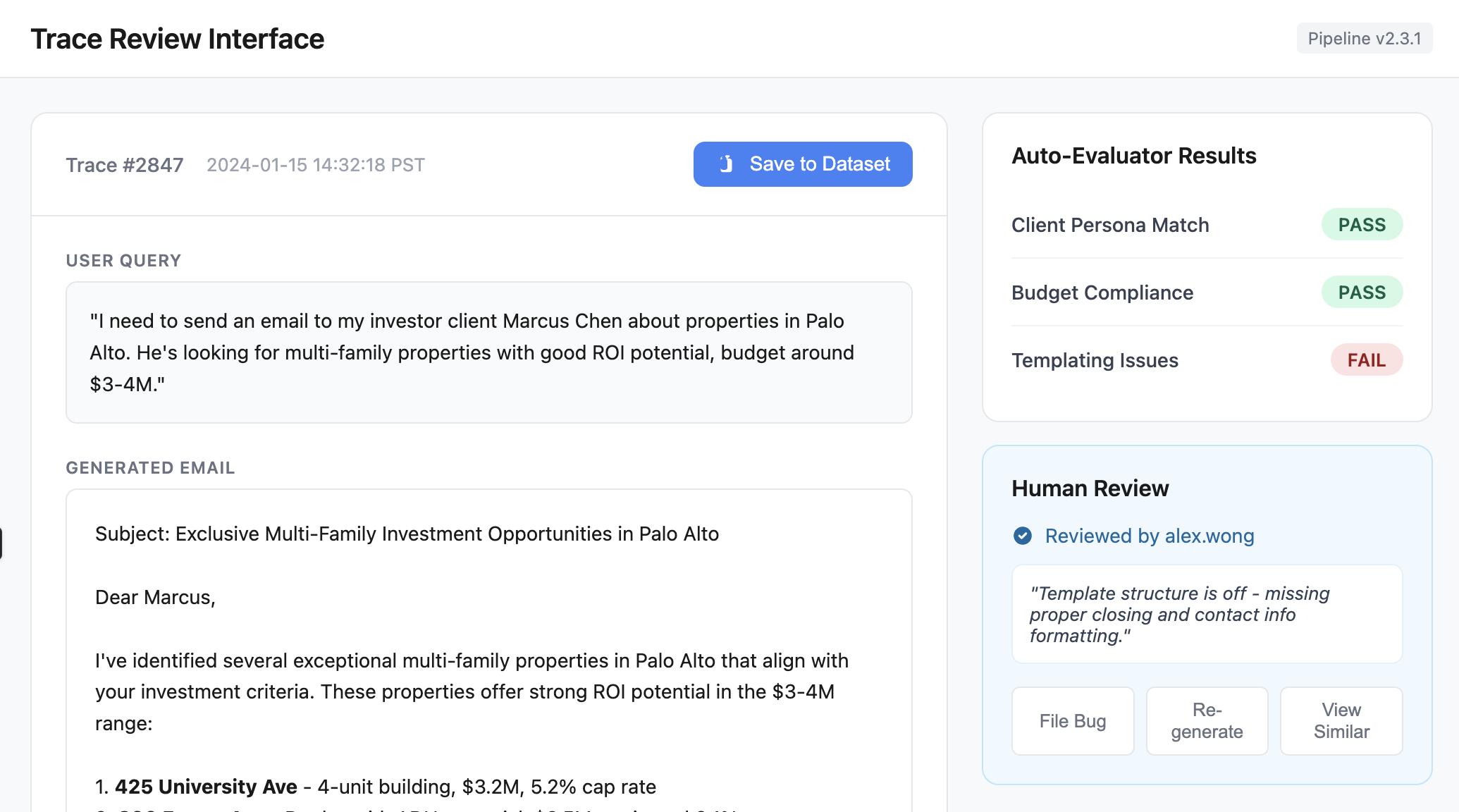
General Principle: Keep it minimal
Keep your annotation interface minimal. Only incorporate these ideas if they provide a benefit that outweighs the additional complexity and maintenance overhead.
This article is part of our AI Evals FAQ, a collection of common questions (and answers) about LLM evaluation. View all FAQs or return to the homepage.